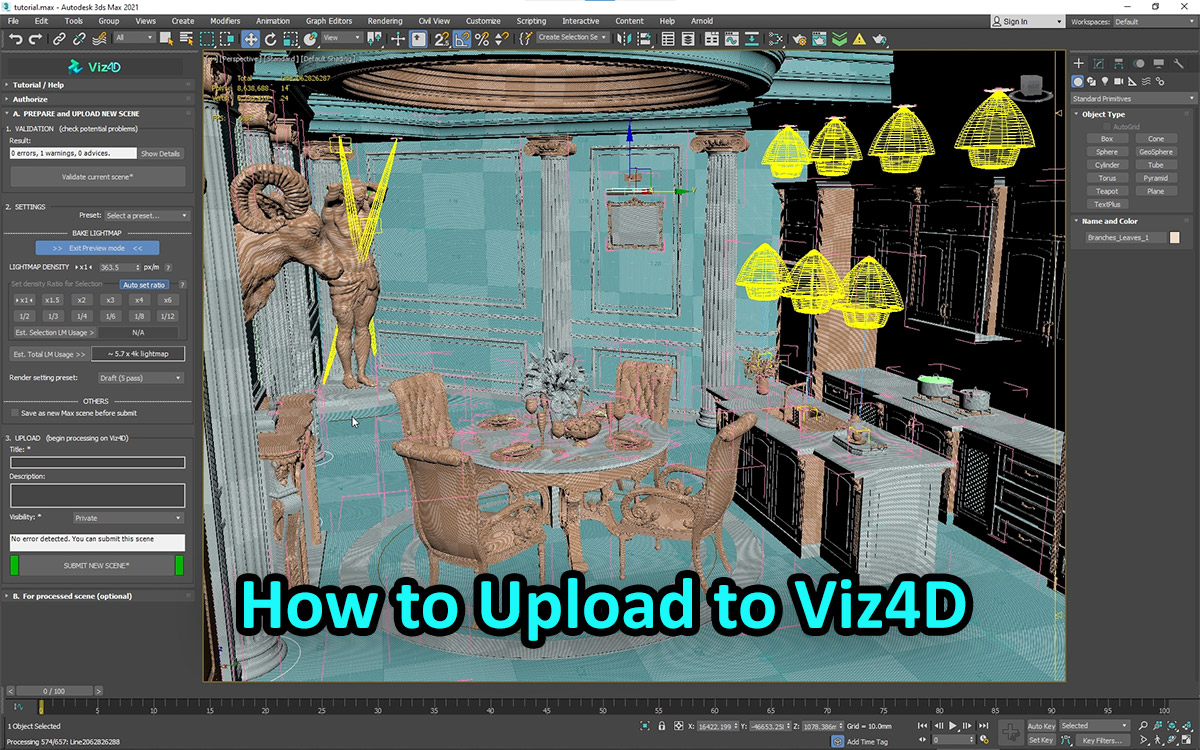
How to upload to Viz4D tutorial
Take a close look at this video tutorial as it contains know-hows that can help you create very high performance real-time 3D visualizations on mobile devices. Not only does it help with your uploads, Viz4D Plugin automatically helps you check and solve common pain points in real-time scene preparation with features that no other real-time engine had. Once you have a well-prepared scene, you only need to press one button "Upload", Viz4D Plugin will do it all automatically: 1. Auto check all materials\, lighting for incompatibility and give you suggestions on how to fix them. 2. Auto highlight problems like back facing\, overlapping faces\, flip normals directly in viewport. These are very common problems in all real-time engines\, no other real-time engine ever provided display mode to highlight problems and edit lightmaps density this intuitively. Viz4D Preview Mode is the only way to quickly detect and fix problems across thousands of objects in scene. 3. Auto analyze each model and decide lightmap density ratio (calculated based on viewing angle\, camera distance and object size...) and display that estimate visually. Based on this estimate you can use the tool included in the plugin to manually increase or decrease the density of the lightmap in each area of the scene. Viz4D Plugin will let you know if the quality you choose will work well on specified target devices. The AI algorithm on Viz4D Cloud will rely on these parameters to optimize all aspects of each model in the scene (geometry\, mtl\, maps\, UV...) at various levels. Viz4D's unprecedented balance between performance and quality in the real-time scene is partly due to this prioritization mechanism. 4. Auto quote\, compare with the balance in your Viz4D account. Make recommendations if models contain too many triangles. 5. Help you upload: When you click "Upload"\, Viz4D Plugin will automatically fix minor warnings if you don't fix it yourself\, block the upload process if there’re serious errors in the scene (you can skip\, if desired). 6. Automatically do 3 stages on your PC: - Download the data that has been processed by Viz4D Cloud server. - Render lightmaps according to your lighting and material settings and compress the rendered lightmaps. - Upload lightmaps to your Viz4D account and send an email to notify you that the job has been completed 7. Open the processed real-time result in Viz4D Post-production toolset for further refinement. Viz4D Post-production tools has many more features: Create walkthrough tour\, info hotspot\, Product Configurator\, special effect like water\, .etc... Viz4D Plugin is developed based on pain points of people with decades of experience in real-time 3D. It will bring your scene closer to perfection in one go\, saving you a lot of time and money. Please click here to check out a real-time scene that took us months of work to complete about 7 years ago: https://vr3d.vn/trienlam/buoc-vao-trong-thiet-ke-voi-vr3d This difficulty and suffering is the motivation for us to create Viz4D. The result scene in this video:


